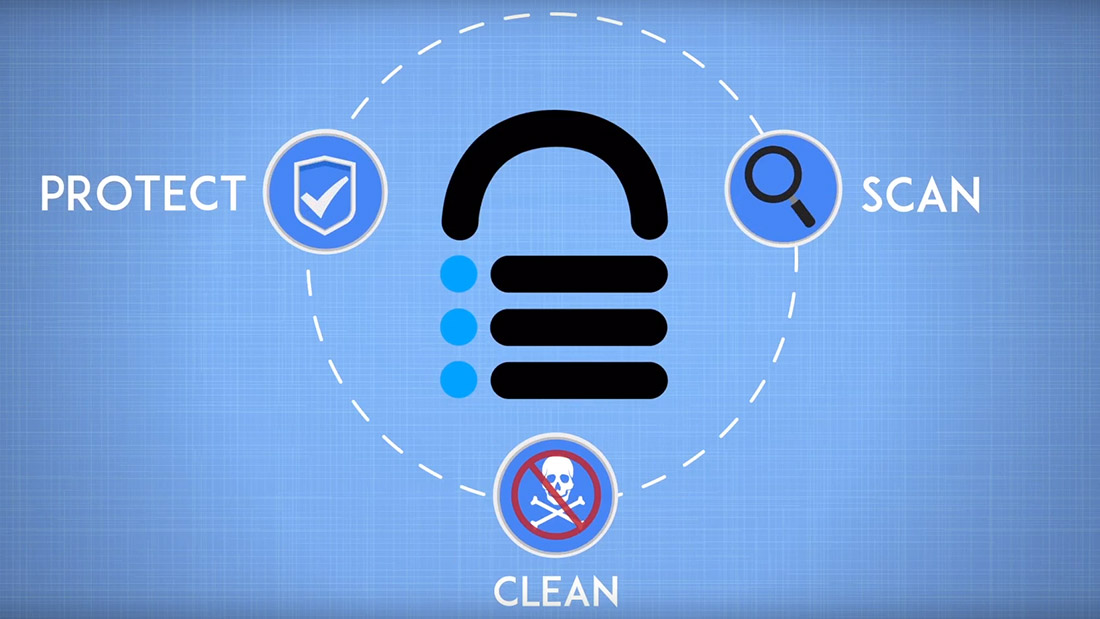
29 May MalCare Review: Stay One Step Ahead of Hackers This Security Plugin
I’ve been using WordPress to host my sites for years now, and I wouldn’t have it any other way. Where else can you create a site with no technical knowledge and in a short time? No wonder it powers 30% of the internet. Currently, WordPress hosts 74,652,825 sites and still counting. But with so many users using WordPress regularly, it also becomes a hunting ground for hackers.
When the security of my fellow bloggers was compromised, I decided that it was time for me to arm up. Since my sites do get a lot of traffic, I did not want to take a chance and wait around for one of my sites to get hacked. In my efforts to find the best WordPress Security plugins out there, I found MalCare at the top of the list owing to excellent features and layered approach to security. I decided to try out the security plugin and here is what I saw.
Creation of MalCare
I like to do my research before I invest in a product. So, that is precisely what I did with MalCare. It was created by BlogVault, a backup plugin that is extremely well known provides backup services to over 200,000+ website. Having used the backup plugin myself, I was hoping that MalCare will prove to be efficient since it came from the same creators.
MalCare was designed to clean a hacked site and prevent hacks in the future as well. The product they finally came up with 2.5 years later did all that and so much more.
First Glance at MalCare
MalCare today can be identified as a security solution that is multi-dimensional with malware Scanning, Cleaning, Firewall features and more. It is an automatic security solution that will keep up the security and take care of hacks with a single click. Sounds intriguing right?
Finding the right people and trusting them will all your credentials seems like a daunting ordeal. In comparison to that, MalCare was a product that I could operate and single-handedly use.
So, I went about Installing the MalCare plugin, and trust me; it is as easy as it can get. In case you chance upon any hurdles, they have an able customer care service team that does not hesitate to answer any queries and get you started on the product.
Installing MalCare
The plugin is easy to install and the setup barely takes five minutes!
Step 1: All you have to do is sign into the MalCare dashboard and add your WordPress site. This you can do using the plus symbol on the top left corner. There will be a space asking for your website URL. Once you enter that, half your work is done.
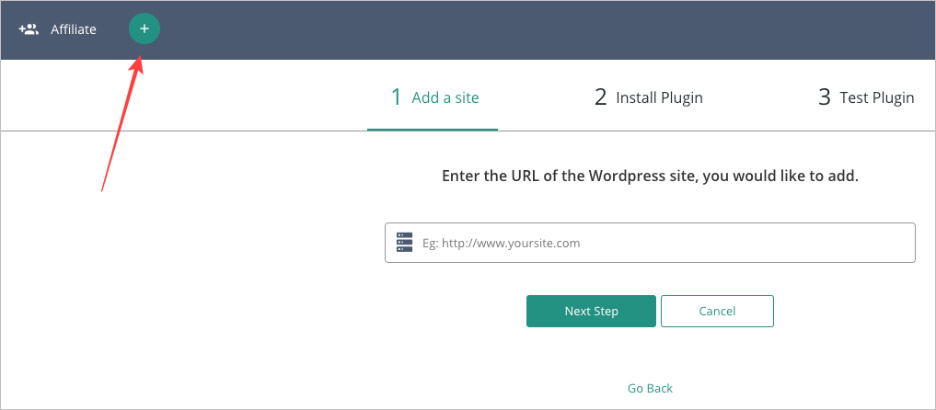
Step 2: The next part is installing the plugin. MalCare allows you to do this in two ways.
Auto
All you need to enter here are your website credentials, and it will directly connect you to your WordPress account. Simple right?
Manual
Your other option is doing it manually. This is located right next to the auto option. You can download and set-up MalCare just like any other plugin!
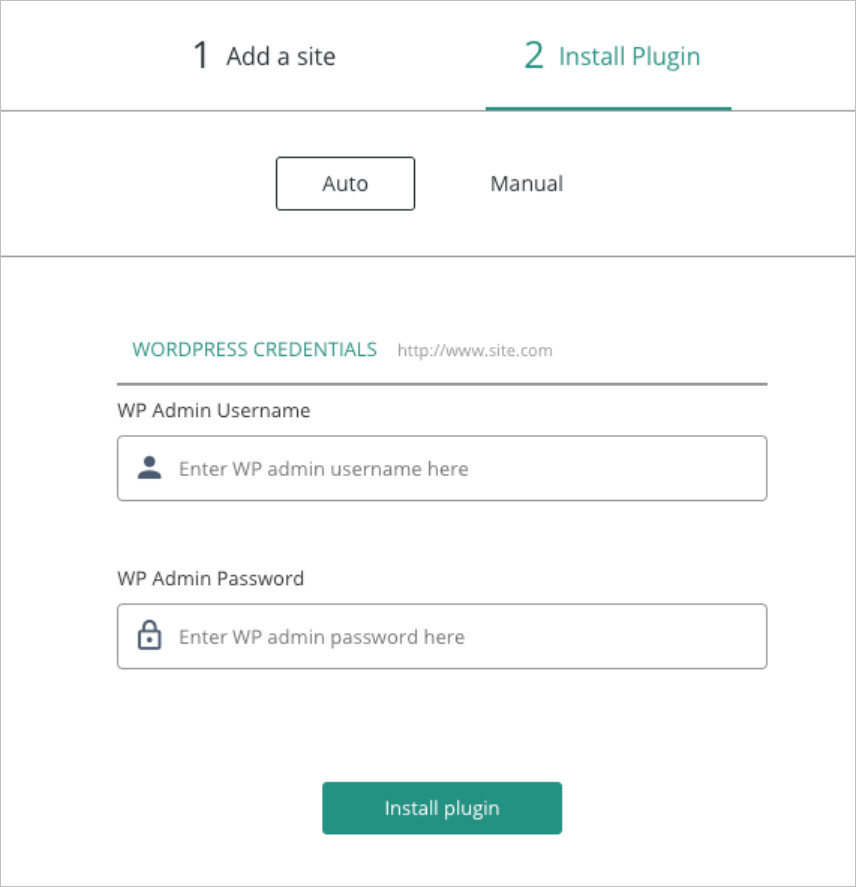
While both the methods are simple, I would suggest the auto option as it is much faster!
With the setup done, you are all ready to get started!
Exploring the Dashboard
What you’ll find on the MalCare dashboard are neatly arranged sections. At the top, you can see the Security, Management, Backup, and Staging which will direct you to all the required features.
Below this dashboard, you have sections with a Scanner, Security report, Firewall and Overall Score. The total score is one of the highlights introduced by MalCare.
Overall Score
Once the plugin is installed, an automatic scan will start. It is based on an internal algorithm created by BlogVault. The result of the scan is displayed in the bottom right corner.
The score determines the health of your site. A site whose security is in excellent condition will receive an A. On the other hand, if there are some security lags, B, C, D are the scores that will appear where D is the lowest score. If you happen to get one of these three scores, there is no reason to be alarmed. MalCare will suggest you ways in which you can improve this score and keep your site tightly secured.
While I assumed my site was completely secure, I received a B. After that; I took the suggestions given by MalCare to make it a 100% safe.
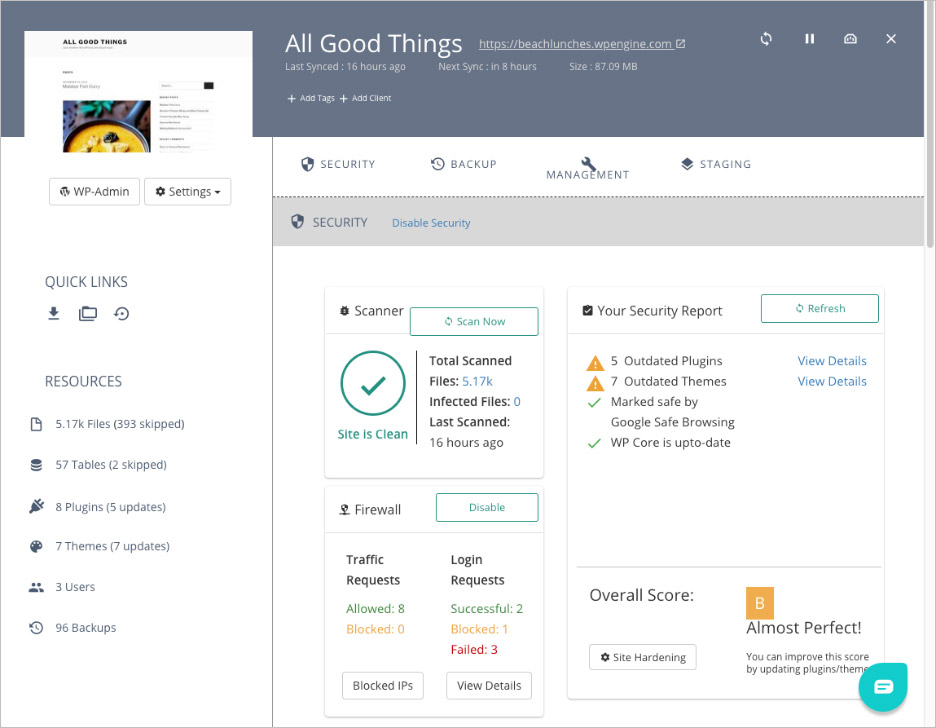
Here is a glimpse into how you can make it secure!
MalCare Features
There are a lot of features that come with this security plugin and turns out each is imperative in keeping the site safe. So, the first thing I did was to go through each of the features and learn how it keeps my site safe from hacking.
MalCare Scanner
The scanner scans the selected site and checks for any malware in every nook and corner. MalCare built this powerful scanner after analyzing over 240,000 websites.
How Does the Scanner It Work?
There are automatic site scans that run at a selected time every day. Mine is set at a time when the numbers of visitors are low. But it turns out, that is entirely unnecessary as MalCare does not overload the server. Isn’t that great?
Getting to specifics of that later, there is an on-demand scan also available. If you want to scan a specific site, you can choose it and select the Scan Now option available on the MalCare dashboard. You have the luxury of automatic and On Demand scans on the MalCare plugin.
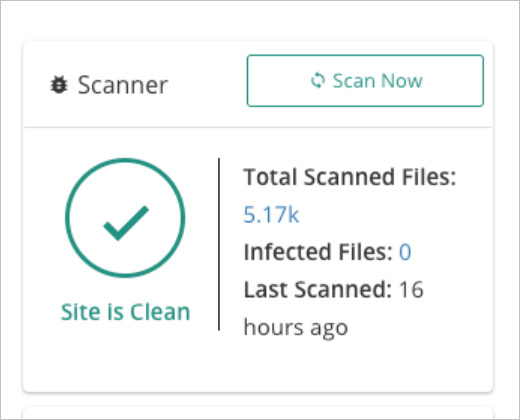
If your site has malware, you see a notification on the dashboard, and you will receive an email saying your website is hacked and needs cleaning.
Comprehensive Malware Scanner
Want to know what happens behind the scenes? Well, here is how the scanner works. There are over 100 signals that look for any sign of malware on the site. The AI technology used here learn to scan for malware by searching 240,000 sites and continuously add more to the list. It also locates the specific file where the malware was found. That’s reassuring!
Does Not Overload the Server
Scanners are known to slow down the site. Therefore, I set my automatic scan at a time where my site has the least traffic. But it turns out the scanner runs on its server. It takes all my site data on to is own server and then starts scanning so the performance of your site is not affected at all.
If your scanning results show that malware was detected, you will have to take immediate measures.
MalCare Cleaner
There is a One-Click malware clean option that I was impressed to find. Cleaning the site to remove malware is a difficult task that I have seen my peers go through. But here, MalCare has managed to make it as simple as selecting a button.
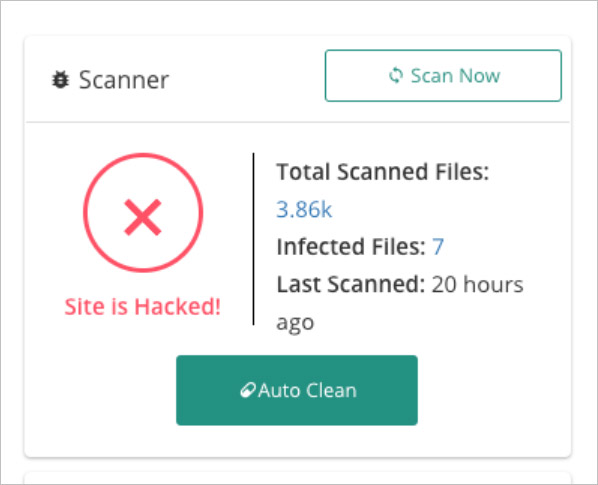
Once you select the Auto Clean button, you need to enter the site details, and it starts the cleaning. After it is done, a security report is generated. You can even go back and recheck the Infected Files that came up, to find what was removed by the MalCare Cleaner.
What happens behind the scenes?
MalCare removes all the malware from your site, leaving no trace of it. At the same time, it ensures that the rest of the site is not affected. Only the infected files are cleaned.
It’s common for the same malware to return through different backdoor but what I found was that with MalCare, it wasn’t the case. By speaking to the customer service at MalCare, I found that they focus on blocking malware from the entering through the backdoor with the use of Firewall. Relieving, isn’t it?
Since it is the first time I am using this plugin myself, I can vouch that it barely took up any of my time and it was undoubtedly a lot easier than I had expected.
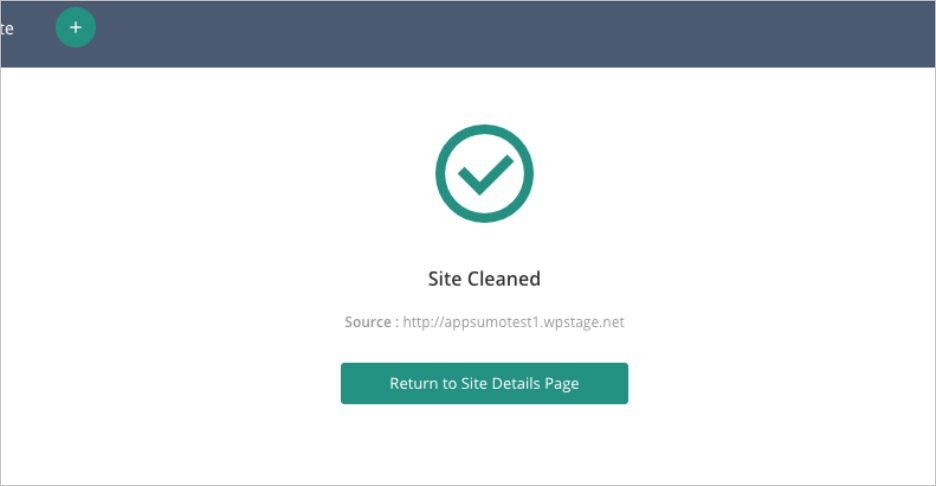
Now that your site is free from Malware, it’s time you ensure it can’t be hacked again!
Website Hardening
This feature will increase the security on your site. There are three levels of protection you can choose from. The best Site hardening practices that are preached by WordPress are all covered in the three following features.
Essentials: It changes the database prefix, disables files editor and blocks PHP execution in untrusted files.
Advanced: It blocks theme installations and plugins.
Paranoid: All the security keys and passwords are reset.
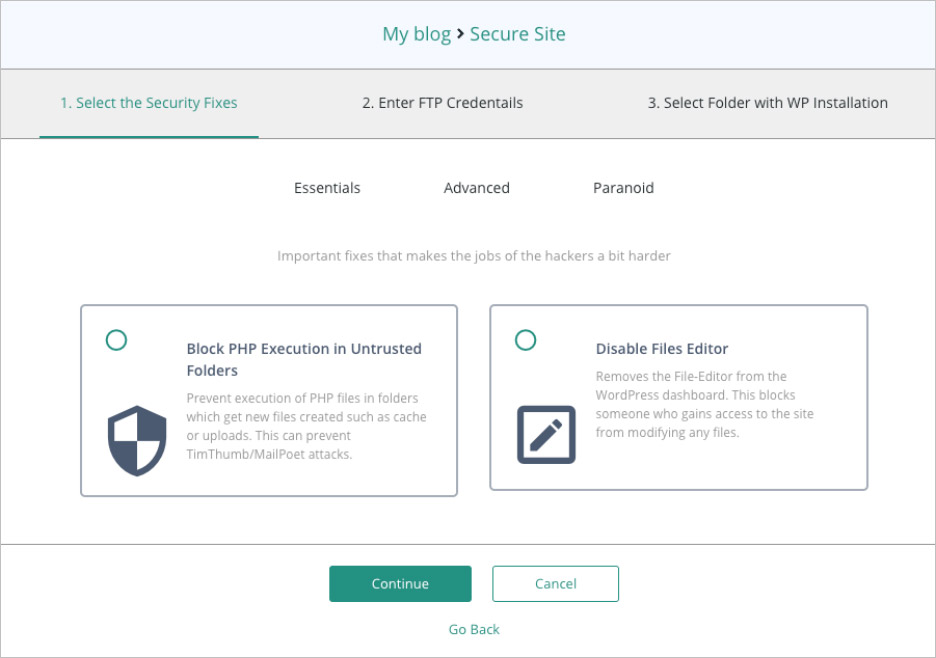
Setting Up Site Hardening
Just as the scanner and cleaner, setting up this feature is very simple. Below your overall score, you can find a site hardening option. Once you select that, you get to choose which of the above three levels of security you want to go with
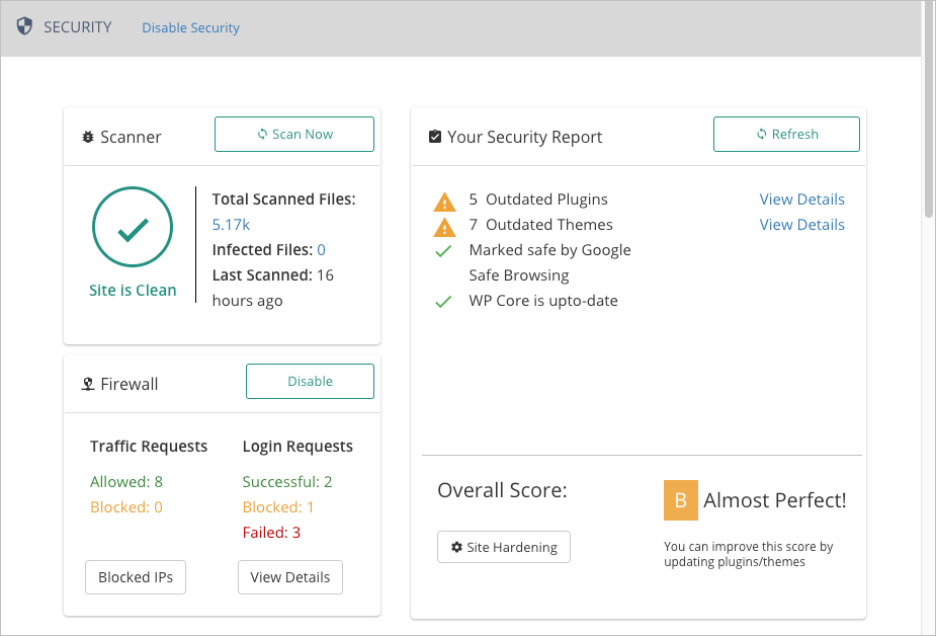
When you select one, you get the actions you want to select. You will have to give your FTP credentials to complete the website hardening.
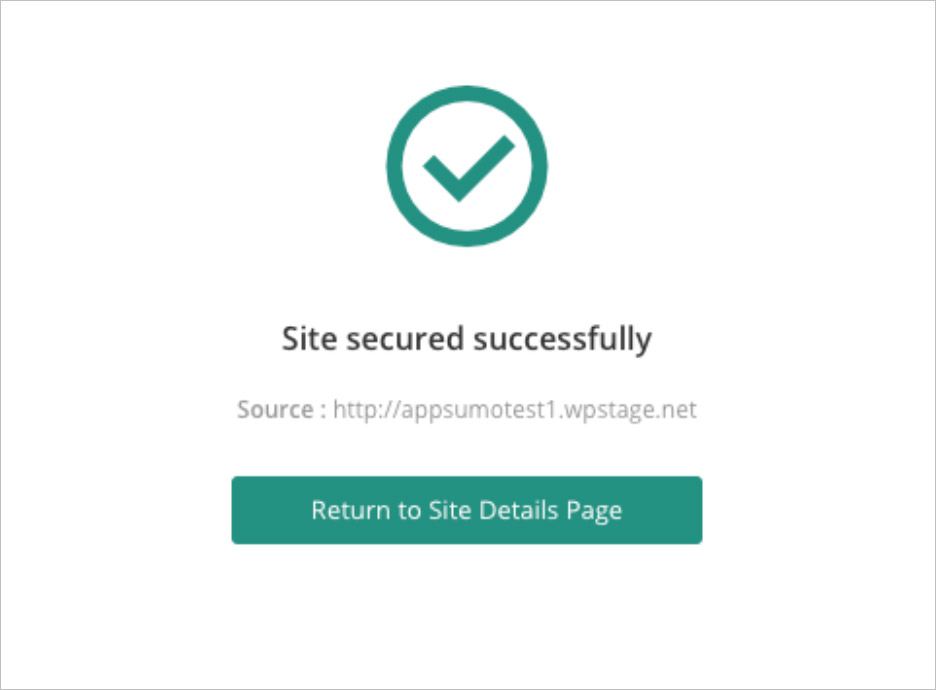
Site Hardening is a feature that will prevent you from getting hacked. While it is a measure, most go for only after getting hacked, enabling it as a preventive action is suggested. I am all in to ensure that my sites don’t get hacked, so I gladly went for this feature!
One of the most basic security features you need to have is the firewall and here is what MalCare offered.
MalCare Firewall
This is a protection that was automatically enabled when I added my site to MalCare. Firewall is something that will filter the incoming traffic and block all the harmful IP.
This section is present on the dashboard itself. Here, I could see the traffic requests that were entering my site and the number of IP’s that were blocked. In addition to that, it keeps an eye on the login requests as well.
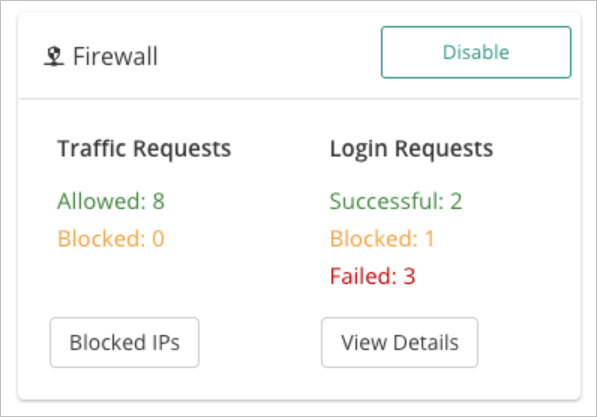
While there is an option to disable this feature, it is best to keep it enabled to keep your site safe and here is why.
IP Blocking
MalCare looks for bad IP by scanning over 100,000 websites. It blocks the Bad IP from accessing your site because it can cause harm to your site. Sounds good, doesn’t it?
Login Protection
This is an advanced feature that aims at protecting you from malicious bots! Some hackers and bots try hacking through sites by continually guessing the credentials. MalCare blocks them after a few failed attempts. It generates a CAPTCHA that is unreadable by robots, thus securing the site from brute force attacks.
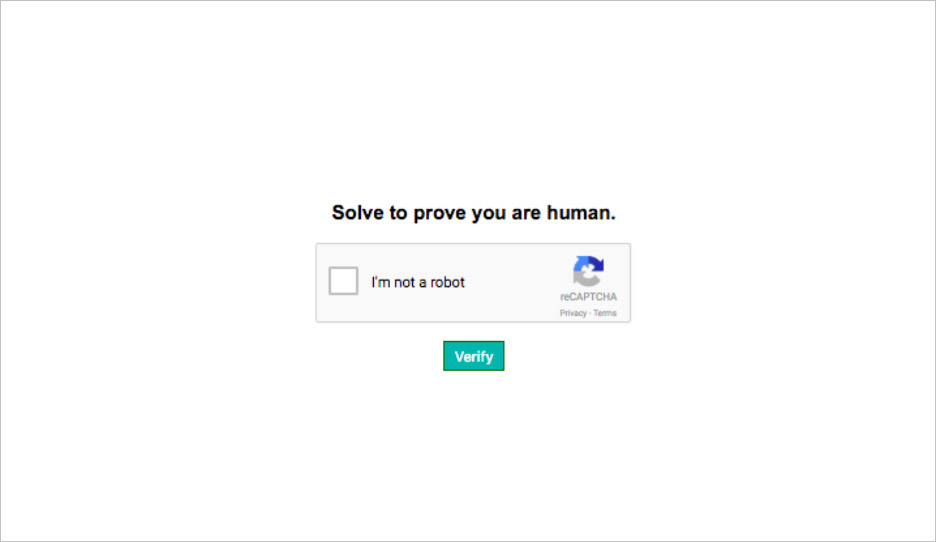
After I learned what the firewall does, keeping it enabled felt like a wise thing to do.
MalCare also gives you the feeling that it is an extension of your site. Here is a feature added purely for the convenience of its users.
User Management
This feature gives you a few administrative accesses in MalCare itself. I can change my passwords, roles, add or delete users, all in MalCare itself. I will not have to visit my site to perform these operations anymore. Neat, right?
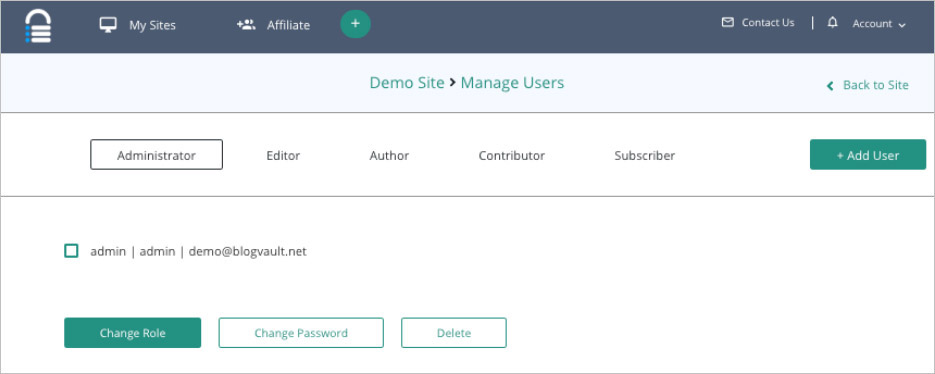
Website Management
I was genuinely relieved to have found that MalCare offers site management feature where I’m alerted to out-of-date plugins, themes, and WordPress core. I only need to click a few buttons to update them from the MalCare dashboard itself. Moreover, there are options to remove plugins and themes that I no longer want.
Pricing & Support
At $8.25 a month, securing my site with all these features was a good deal for me. Using the features available in MalCare assured me that I did take all the measures to keep my websites safe.
While using the product, I made some inquiries about its features and was pleasantly surprised to get a reply within a few hours. The Support team seems knowledgeable and friendly.
My Experience with MalCare
Most people are not aware of their site is already hacked or is liable to get hacked. A great way to find out is through the Overall Score that is displayed after the scanning is complete. It tells you exactly where you stand. For me, MalCare’s powerful Scanner and Cleaner is the main highlight of the product.
I loved the Client Reporting and White-Labelling feature which is perfect for me because I have a number of client sites that I run.
Another feature that impressed me was the Real-Time updates. It displays all the number of IPs who visited my site and the number of IPs blocked which is a sign that it is continuously surveilling my sites. It is comforting to see that MalCare is constantly on the lookout for hackers. It reaffirms my decision to invest in it.
Protect Your Site With MalCare Right Now

Sorry, the comment form is closed at this time.